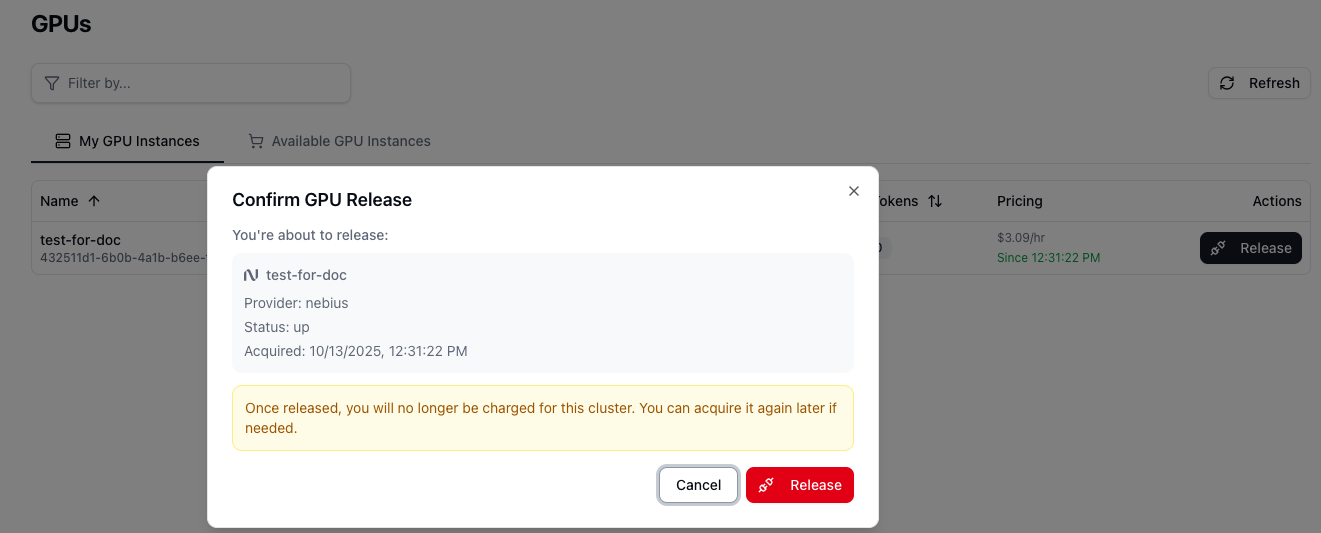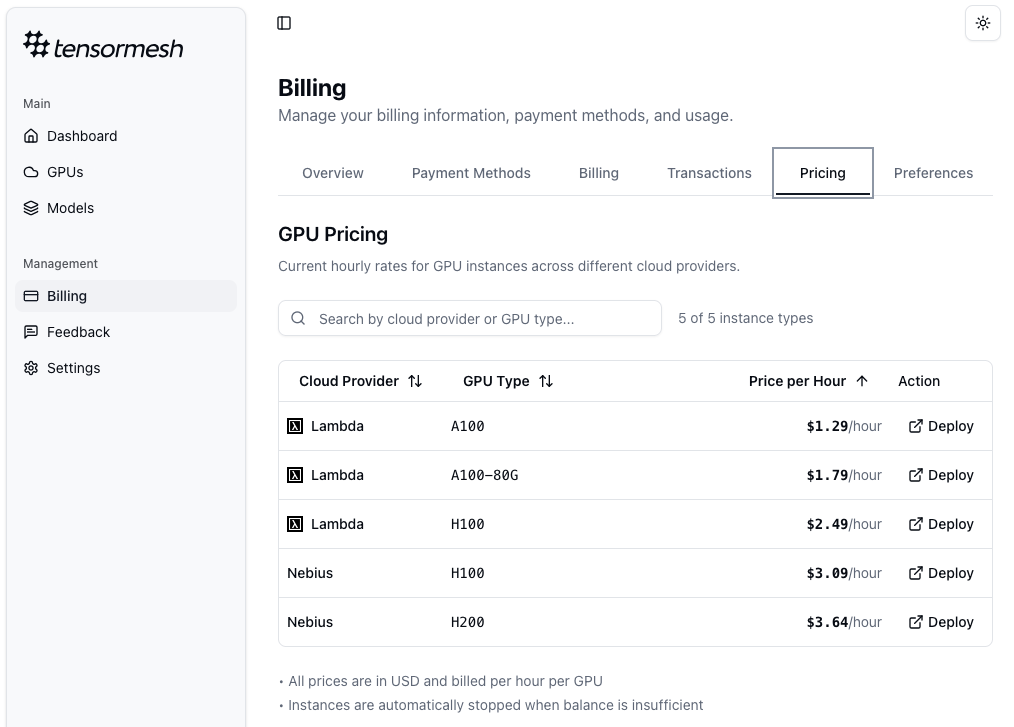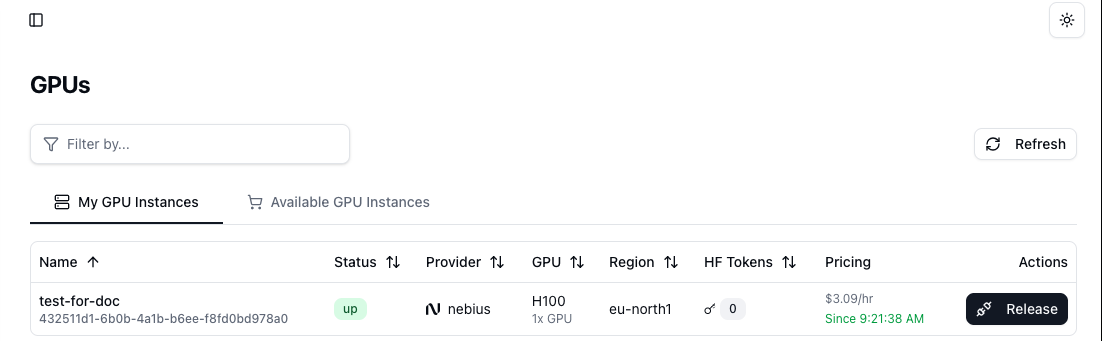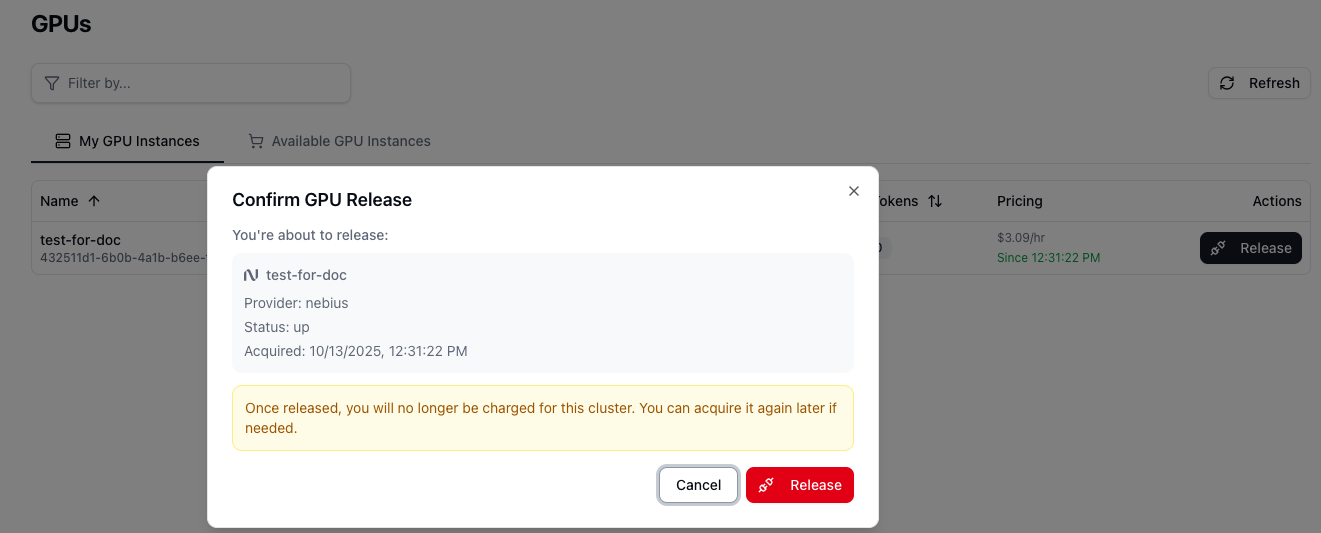Skip to main contentWith billing in place, you can now provision a GPU cluster to host your models.
- Browse Available GPUs: Navigate to the GPUs panel. Here you will find a marketplace of available GPU instances from various leading cloud providers. The hourly price for each instance is clearly displayed to help you make an informed decision.
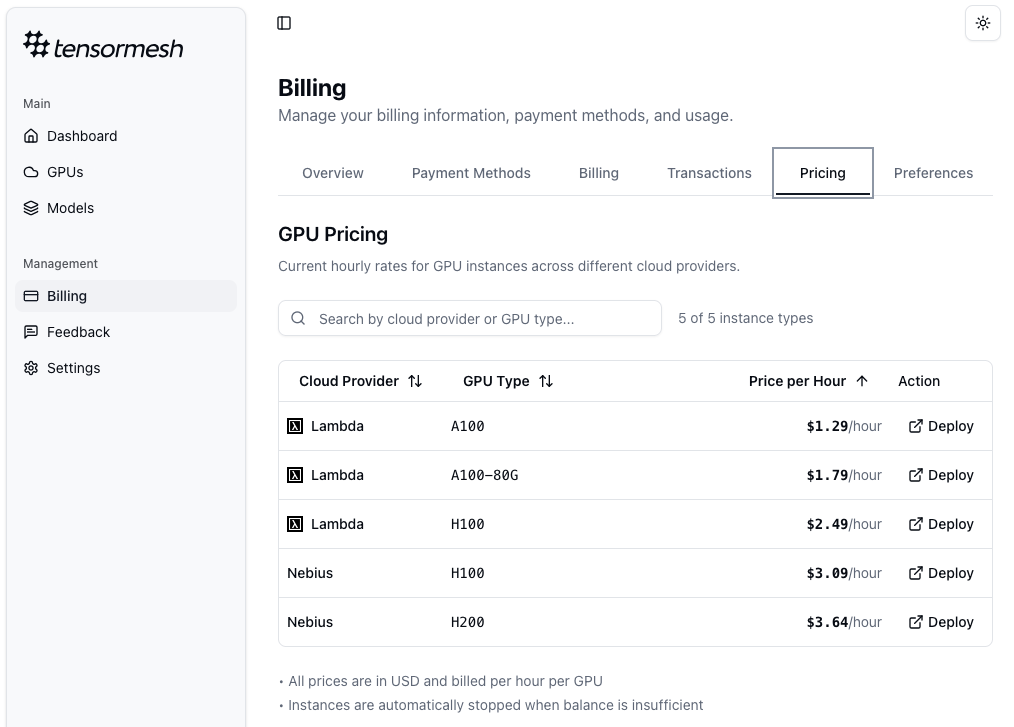
- Allocate Your Instance: Select the GPU instance that best fits your performance and budget requirements, and click Allocate. A confirmation dialog will appear, summarizing the estimated hourly cost. Confirm the action to proceed.
- Manage Your GPU Instances: Your newly allocated GPU will now be listed under the My GPU Instances tab. This dashboard provides a comprehensive overview of its status, provider, region, and accumulated cost.
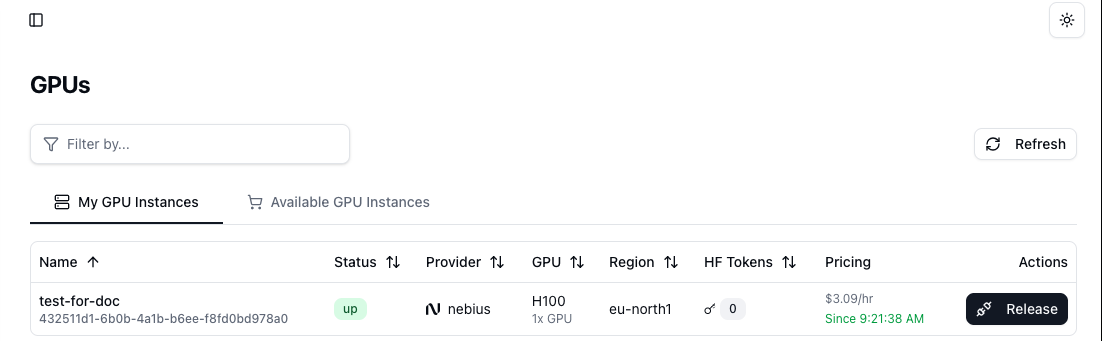 Important Note on Billing: Billing commences the moment you allocate a GPU cluster and continues uninterrupted until you explicitly release it.
Important Note on Billing: Billing commences the moment you allocate a GPU cluster and continues uninterrupted until you explicitly release it.
To stop all charges, you must click the Release button next to the instance. This action is irreversible and will permanently terminate the instance.